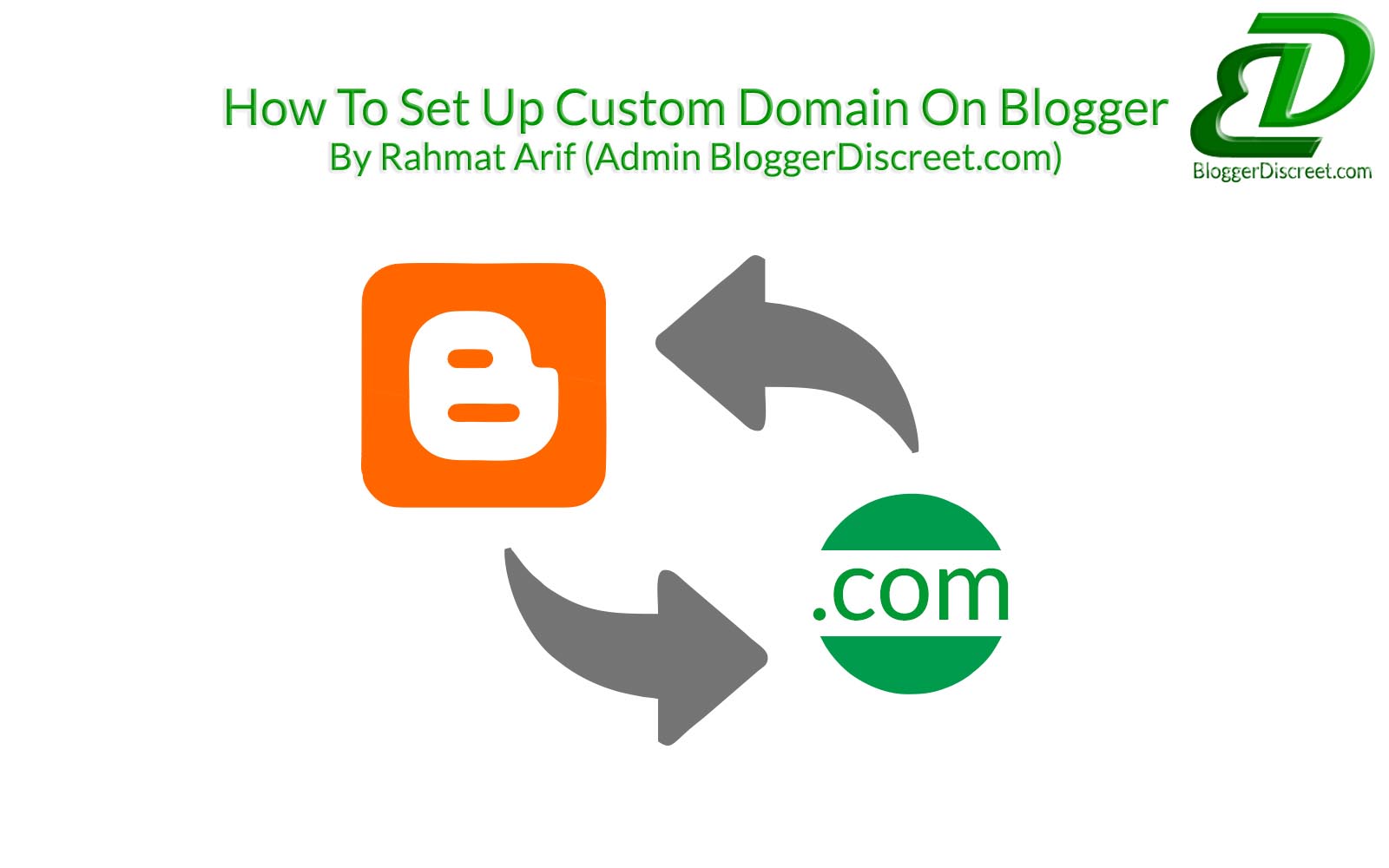
Assalaamu'alaikum Wr Wb!
The tutorial is very easy for you, you just need to Record the DNS settings on your domain and enter your domain in Blogger.
Setting domain in Blogger
Before you setup a domain, make your domain using the nameserver:dns1.domain.com
dns2.domain.com
dns3.domain.com
dns4.domain.com
For guidance on how to change the nameservers can be found on the page how to change domain nameservers.
Stages are as follows:
1. First step you need to do to get the CNAME record of Blogger;
Settings - Basic - Publishing - Blog Address - Add a custom domain - Advanced settings
Continue to enter the domain name you use a Top Level Domain, eg: www.bloggerdiscreet.com then save the settings and you will get 2 CNAME records must be entered in the DNS Management now also, after you enter the ready CNAME DNS Management, please wait a moment until you can save the settings and do not get errors on Blogger.
2. Click the edit and check the "Redirect bloggerdiscreet.com to www.bloggerdiscreet.com" and save the settings,
Record the DNS settings on your Blogger Top Level Domain
Here you just need to enter 4-A record and CNAME record 2 provided by Google, CNAME will vary from one domain to another.
For Top Level Domain .com
Log in my.domain.com - Domain - My Domain - Manage Domain
Click Management Tools - Manage DNS
Put 4 A record (one of)
Add 2 CNAME record (the one)
4 A record is:
➧Hostname: @
Type: A
Address: 216.239.32.21
➧Hostname: @
Type: A
Address: 216.239.34.21
➧Hostname: @
Type: A
Address: 216.239.36.21
➧Hostname: @
Type: A
Address: 216.239.38.21
2 CNAME record is:
➧Hostname: www
Type: CNAME
Address: ghs.google.com
➧Hostname: host unique from Google
Type: CNAME
Address: unique record of google
After your setting, go to the page and then enter www.domainname.com Blogger in your Blogger settings, if you still find errors, please wait until you can save these settings.
3. Alhamdulillaah, tutorial is ready.
Note
If you have any questions, please your ask Admin via comment!Thank You.
Share
Feel free to share this article with your friends on social media, so that they too can benefit from this article!Alhamdulillaah
Inshaa Allaah, hope my article can help you all!
Wallaahu'alam
Wassalaamu'alaikum Wr Wb!

Please Your Comment With Good Manners And Discreet ConversionConversion EmoticonEmoticon